The Identity Appliance provides single sign-on (SSO) for vCloud Automation Center. Multiple instances can be deployed for availability purposes. You can use the SSO services from the VMware® vCenter™ deployment if you are running vSphere 5.5 Update 1.
VIA can be deployed through vSphere Web Client as OVF package. It is pretty straight forward like any other VMware appliance.
Once the VIA is deployed use the IP provided during the installation to configure it. Make sure the port number 5480 is used with it. So the URL will be something like below,
https://<VMware Identity Appliance>:5480
If all goes well then you will see the screen like below.
Configuring VMware Identity Appliance
1. Click on the SSO to verify the SSO settings. The System Domain should already be there if not enter it click apply.
2. Click on the Host settings and verify the VIA server name. Make sure it is ending with port number 7444. If it is not there, Add and Apply.
3. Click on the SSL tab and select 'Generate Self-Signed certificate' from the drop down and replace the certificate.

4. Click on Active Directory and make sure the VIA is joined to domain.
5. Finally make sure the Time Zone and Time settings are correct. Recommended to use the NTP server.
Note: vSphere Identity Appliance and vCAC must have same time settings else it could give you problems.
Next --> Deploying and Configuring vCAC



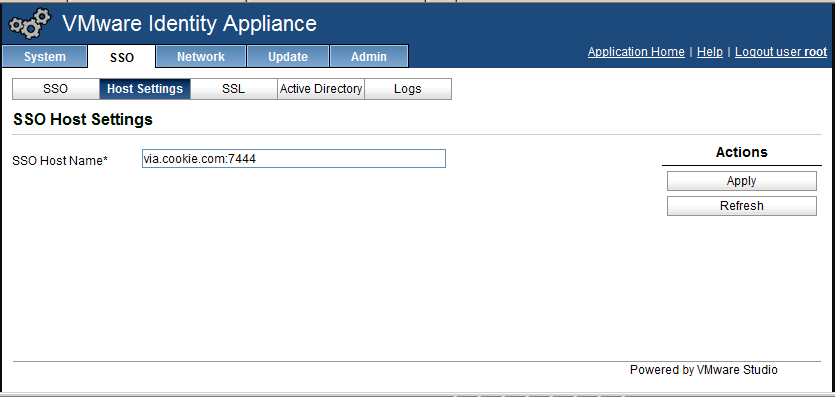


thank you for your interesting infomation. WHIRLPOOL Appliance Repair in Los Angeles
ReplyDeleteWow what a great blog, i really enjoyed reading this, good luck in your work. Workflow en la nube
ReplyDelete