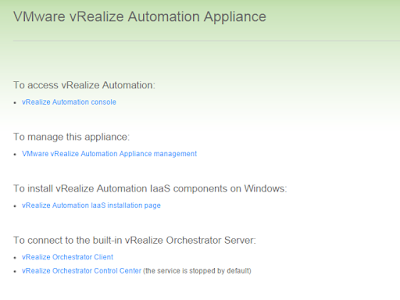VMware {code}
Monday, 25 April 2016
Sunday, 10 April 2016
vRA7 Enterprise Installation
Enterprise deployments are typically used for production environment. You can design your enterprise deployment as per your needs. An enterprise deployment can consist of distributed components or high-availability deployments configured with load balancers. Enterprise deployments are designed for more complex installation structures with distributed and redundant components and generally include load balancers.
Note: For load-balanced deployments, multiple active Web server instances and vRealize Automation appliance appliances cause the installation to fail. Only a single Web server instance and a single vRealize Automation appliance should be active during the installation.
Note: For load-balanced deployments, multiple active Web server instances and vRealize Automation appliance appliances cause the installation to fail. Only a single Web server instance and a single vRealize Automation appliance should be active during the installation.
vRA7 Management Agent Deployment
You can downloads and installs a Management Agent on IaaS machines in your deployment. The Management Agent must be installed on all IaaS servers except for those that are used exclusively for your MS SQL database. The Management Agent registers IaaS nodes with the vRealize Automation appliance, automates the installation and management of IaaS components, and collects support and telemetry information. The Management Agent runs as a Windows service on your IaaS machine and you must have local administrator rights to install the agent.
vRA7 Distributed Deployment Guide
Enterprise (Distributed) Deployment
An administrator can deploy and install multiple instances of the vRealize Automation appliance and IaaS components for scale, redundancy, high availability, and disaster recovery. In a typical architecture, the IaaS components are distributed over multiple machines. For high availability deployments, load balancers distribute the workload across the computing environment. System administrators configure load balancers outside of the vRealize Automation framework.
An administrator can deploy and install multiple instances of the vRealize Automation appliance and IaaS components for scale, redundancy, high availability, and disaster recovery. In a typical architecture, the IaaS components are distributed over multiple machines. For high availability deployments, load balancers distribute the workload across the computing environment. System administrators configure load balancers outside of the vRealize Automation framework.
Friday, 8 January 2016
VMware ESXi 6.0 Install (Interactive)
Prerequisites
On a USB flash drive.
You can also PXE boot the ESXi installer to launch an interactive installation or a scripted one.
- ESXi installer ISO must be in one of the following locations:
On a USB flash drive.
You can also PXE boot the ESXi installer to launch an interactive installation or a scripted one.
- Verify that the server hardware clock is set to UTC. This setting is in the system BIOS.
- Verify that a keyboard and monitor are attached to the machine on which the ESXi software will be installed. Alternatively, use a remote management application.
- Consider disconnecting your network storage. This action decreases the time it takes the installer to search for available disk drives.
- Do not disconnect a LUN that contains an existing ESX or ESXi installation.
- Gather the information required by the ESXi installation wizard
- Verify that ESXi Embedded is not present on the host machine. ESXi Installable and ESXi Embedded cannot exist on the same host.
Subscribe to:
Posts (Atom)