1. Once the installation is complete, open the vRA URL using the VIP or first node of vRA appliance. You should see the page below.
2. Login using the "administrator@vsphere.local" account.
2. Login using the "administrator@vsphere.local" account.
3. Click on 'New' to create a new 'Tenant'. The procedure is little different unlike earlier version on vRA. In earlier vRA deployments the Identity Source setup was also done here but this is not the case here.
I just used the default Tenant for this deployment.
4. Select the vsphere.local tenant or the newly created tenant. Click Edit and create a new local user. Click Next.
5. Here add that local user to IaaS and Tenant administrator so he can do the further configuration. Click Save.
6. Now you can log back in using the local admin user to complete further configuration.

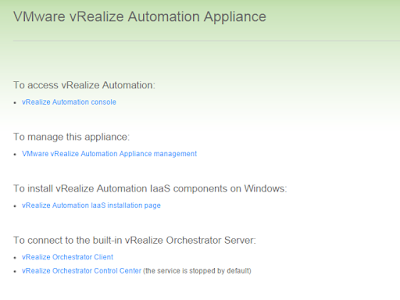





One of the best blogs that I have read till now. Thanks for your contribution in sharing such a useful information. Waiting for your further updates.
ReplyDeleteTOEFL Training in Chrompet | TOEFL Classes at Tambaram West | TOEFL Course in Tambaram East | TOEFL Centres in Pallavaram | TOEFL Coaching Classes in Guduvanchery | Best TOEFL Coaching Institute in Tambaram | TOEFL Training in Tambaram
You won't believe me, but I was planning to write a blog very similar to the one you have posted here. Great work!
ReplyDeletePython training In Navalur
AWS Training In Navalur