We recently received this DELL Power Vault iSCSI Storage box for testing purpose. I captured the screenshots when I was playing with it and configuring the LUN.
Note: This is not a production box and I have just created this post for reference purpose.
2. Click on 'Add Storage Arrays', and it will ask you if you want to find the array automatically available in the same network range or you can add it manually if you have the details ready with you. As it says 'Manual' is good option if the array is outside the network range.
4. Going back to Setup Tab again there are certain other things possible from there, like 'Rename the Storage Array'
6. Some other features when click on 'Tool' tab. This is just for reference.
7. Once this is all setup. Click on the 'Manage Storage Array' in the 'Setup' tab to start the Storage provisioning.
8. You will see a screen like this. There are some more information given here like Host Group, LUNs assigned etc.
9. If you click on the 'Summary' tab you will see the complete information of Storage and Host connections.
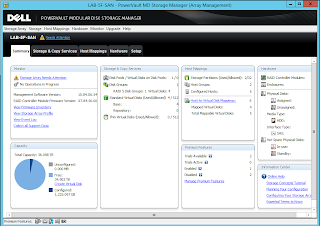
10. Click on the 'Hardware' tab to see and Enclosure and Disk information. Click on any of the Disk to see its details. You can also view the enclosure components.
Next >> DELL PowerVault MD3600i - Host Group Creation
Note: This is not a production box and I have just created this post for reference purpose.
"The Dell PowerVault™ MD3600i array is a next-generation 10 Gigabit Ethernet iSCSI SAN solution that is ideal for entry-level storage consolidation in virtualized environments that require high availability and high performance without sacrificing ease of use. Designed for flexibility, the MD3600i arrays support a range of drive types, enclosures and RAID levels all within a single array"
Below is the specification sheet for this
So lets begin to explore certain features and options for this storage. The software installation is pretty much straight forward. I writing this post software installation. So once you have installed the software you can start the Disk Storage Manager.
Initial Setup
1. This is what you see when you login to the console. There are certain Start-up tasks you can perform.
 |
3. Once the Array is added it will show in the 'Devices' tab as shown below,
4. Going back to Setup Tab again there are certain other things possible from there, like 'Rename the Storage Array'
5. Configure Alerts that can be automatically sent to the configured email. Apart from that you can also configure traps using SNMP.
6. Some other features when click on 'Tool' tab. This is just for reference.
7. Once this is all setup. Click on the 'Manage Storage Array' in the 'Setup' tab to start the Storage provisioning.
 |
9. If you click on the 'Summary' tab you will see the complete information of Storage and Host connections.
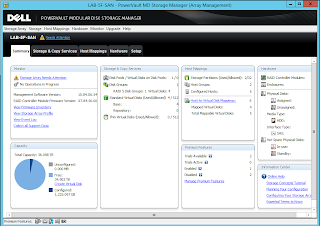
10. Click on the 'Hardware' tab to see and Enclosure and Disk information. Click on any of the Disk to see its details. You can also view the enclosure components.
Next >> DELL PowerVault MD3600i - Host Group Creation








This is the first time I came to this blog and I found some relevant stuff here. Basically I keen to know new parameters of writing every-time and sometime it become really very hard to find such kind of platform.
ReplyDeleteLenovo System x3100 M5
This is a really informative knowledge, Thanks for posting this informative Information. BPM en la nube
ReplyDelete